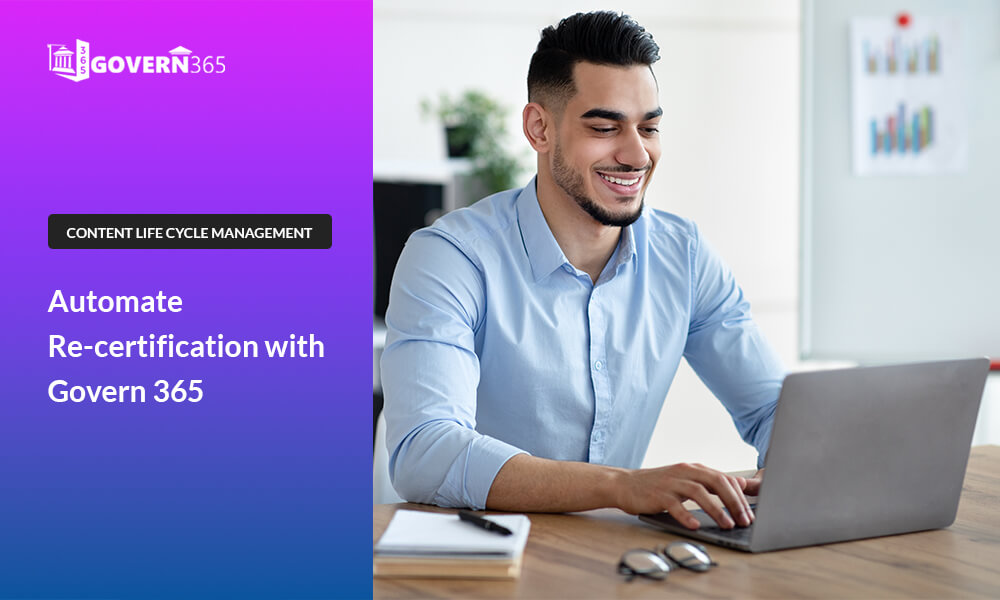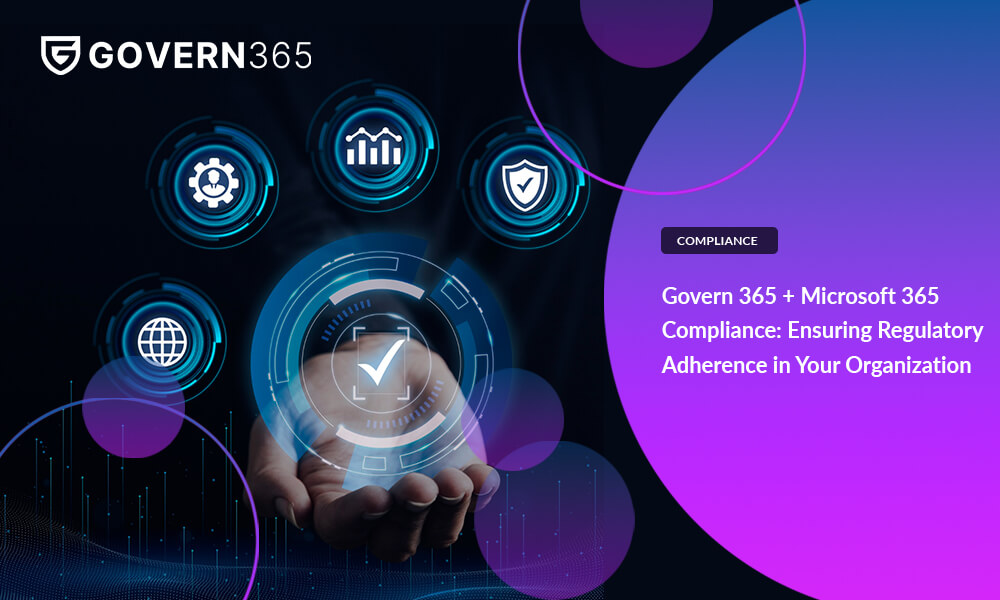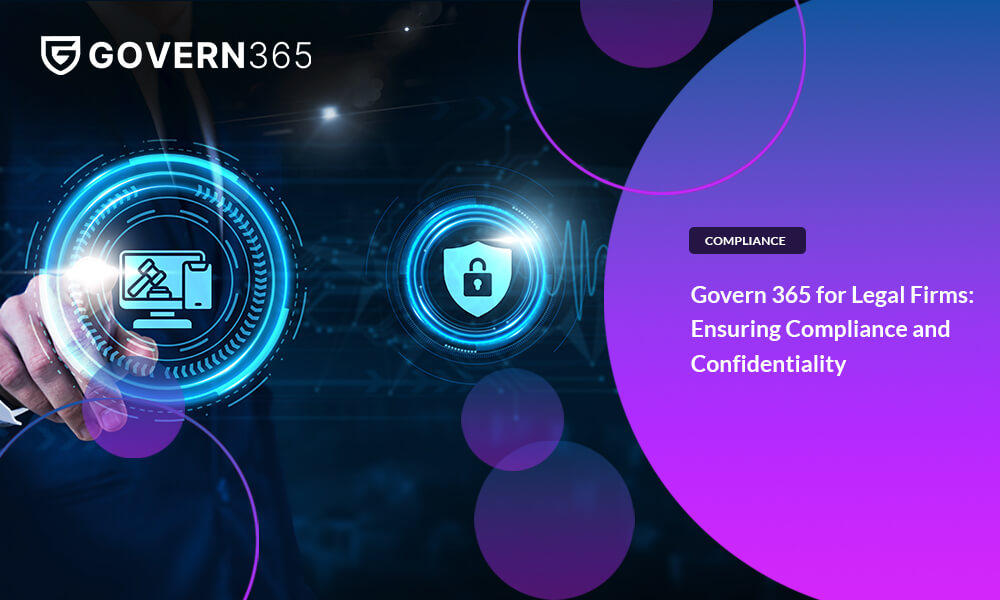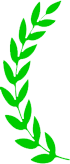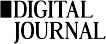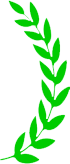TABLE OF CONTENTS
STAY CONNECTED
EXPLORE MORE
- Compliance (9)
- Data Room (30)
- Life Science (2)
- Mergers & Acquisition (1)
- News (1)
- Secure Collaboration (11)
- Self Provisioning (3)
- Uncategorized (1)
Introduction
We are back with some exciting new capabilities for Govern 365!
In earlier posts, we’ve discussed the power of Govern 365 to create and maintain sprawl-free Microsoft 365 collaborative workspaces empowering the users but not impairing any governance control. This included wizard-based provisioning, automated disposal of stale content and all backed up by a configurable and high horsepower engine.
This is time for digging into the nuances of comprehensive content life-cycle management which includes the capability of recertification.
With Govern 365, end users can happily create and collaborate through various channels. The usual flip side is this can lead to proliferation of sites, teams or groups that sooner or later become idle, vacant or orphaned. Irrespective of the size of your IT department, this is a hefty burden and internal security risk.
Govern 365 offers a sleek way to handle both account recertification as well as access recertification. By the way of creating a recertification policy, Govern 365 ensures that users provide confirmation that they have a valid, ongoing need for a specified resource or membership.
How does this work?
The administrator starts by creating what is favorably called a “Recertification Policy”. Within the policy, admin chooses one or more recertification activities to be performed e.g. Metadata/Security classification, Ownership, User Permissions/Membership through a crisp set of check boxes.
Next, the admin needs to choose one or more container types e.g. Sites, Subsites, Teams, Microsoft 365 Groups etc. to define the recertification scope on which the abovementioned recertification activities are to be launched.
Now comes the filtration. You can define a set of rules based on most used parameters e.g. “Name/title”, “Last accessed date”, “URL” etc. and to evaluate them against conditions like “greater than”, “equal to”, “between” etc. atypical for a completely rule based framework to drive the right selection of the containers within the specified recertification activities. Essentially, this facilitates creation of a dragnet on the target containers which you can review and then activate.
Govern 365 knows when a policy is activated. Its backend engine evaluates the policy and creates appropriate approval tasks for each container assigning them to their respective primary owners, secondary owners and administrators.
The owners are informed about their tasks through mails and also through a dashboard login to My Tasks. The task screens are specifically designed for each type of container and approver has the facility to edit all the parameters, should it be needed, or can just confirm and recertify. What’s more is the facility for filtering the tasks and bulk recertify for the unsuspected ones while scrutinize the others for details and then decide. Also, there are standard facilities of workflow actions like delegation etc.
Finally, there is a reporting and monitoring dashboard to review the status of all the recertification processes in progress and take a direct action from there, if needed. Also, it is always possible to modify an existing policy to redefine any element of it making it dynamic and versatile without efforts being duplicated.
Finally, the policies are created with a frequency such that they perpetuate and automatically trigger the recertification process after a time interval e.g. months or years or even weeks depending on the business requirement.
Overall this keeps your environment fresh from any unauthorized or orphaned owners and illicit permissions providing you an automatic layer of security, enforcement and compliance apart from keeping your content clutter free.
A Sneak Peek
The story told, let’s have a walk through. Let’s watch few screen shots moving through the process.
Define A Recertification Policy
See how you define a policy in Govern 365.
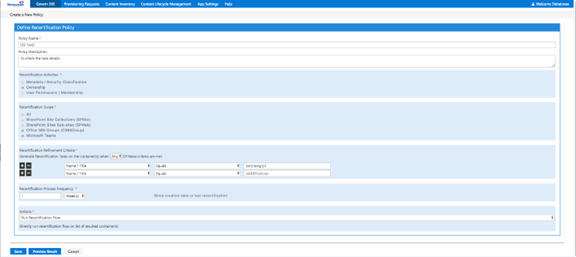
You define all your criteria and just save it. Based on these selected criteria the containers will be filtered from inventory and recertification engine running on background will mark those containers for kick-starting recertification.
Now if you notice carefully on the above screen there is an option to specify “Recertification Process Frequency”. What is this?
This empowers the person who is creating the policy to say the system that after how many weeks/days/months the next recertification cycle will be kickstarted for containers that are discovered, for this defined criterion.
A Dashboard for all the Policies

Notice how all policies are displayed and the actions you can take on any given policy.
My Recertification Tasks
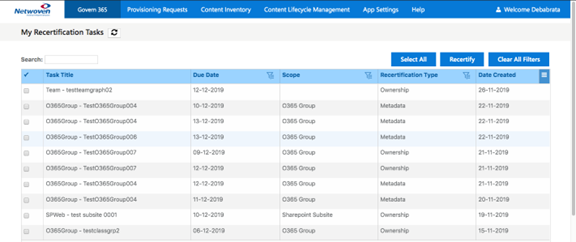
This has all the tasks listed for you. You could click on one task, see the details and complete it. On the other hand, select few tasks and recertify them then and there, if you know what they are all about.
Task Screen
This is the screen which is presented when you go to details from the above task lists for any individual task.
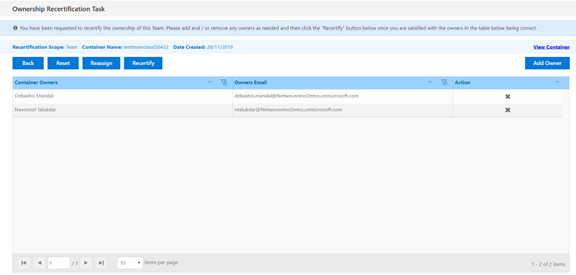
This screen provides few buttons as options, let’s discuss them in brief.
- Back: You can go back to task list screen.
- Reset: If you want to refresh the current view.
- Reassign: You feel that you are no more the appropriate person to respond to this task, so you decide to delegate this task to someone else. You can click on reassign button and specify the delegated person.
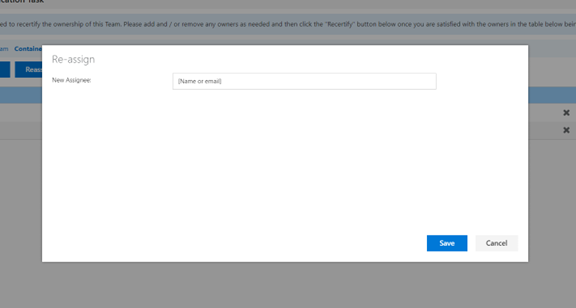
- Recertify: Finally, once you feel the container is ready to be recertified click on this. Once you click on recertify the task will be treated as finished and your name, date will be recorded as the recertified person against the container with the current recertification scope.
Recertification Monitoring and Reporting
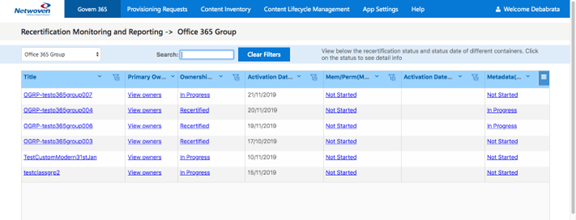
This is the place where you can see the current recertification status of all your recertification policies and the containers generated based on those policies.
If you click on status underlined you can see a holistic overview of details regarding the originated policy, who created the policy and who recertified this on which date.
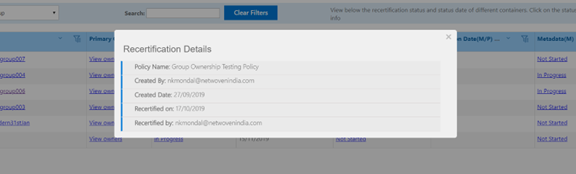
Key Takeaways
Govern 365 is an enabler for your governance need of Microsoft 365 and it gives you a jump start in the context of recertification with the following:
- Assistance with a scalable selection of recertification scope and activities. Create policy for all or one.
- Review and recertify each container or in bulk for the standard ones
- Flexible approval process
- Comprehensive dashboard for real time monitoring and actions
We are here to provide you with a comprehensive and collaborative governance of your Microsoft 365 deployment. Please reach out for more information or to start your free trial!